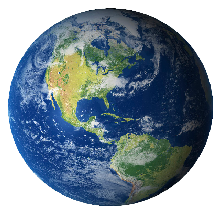forgot sa password for sqlexpress
1) first bring the login method to mixed mode
2) Fix password
1) using regedit, change the following
- Enable sa useraccount
- reset the password
HKEY_LOCAL_MACHINE\SOFTWARE\Microsoft\Microsoft SQL Server\MSSQL.10.SQLEXPRESS\MSSQLServer
- LoginMode from 1 to 2
2) Stop and restart the “SQL Server (SQLEXPRESS)” service.
--Note: before restarting Enter “-m” into the “Start parameters” field
-- You are doing this in "control panel" - > admin tools -> services
while sql express service is running in this mode
Do following steps in commandline...
osql -S YOURCOMPUTERNAME\SQLEXPRESS -E
1> alter login sa enable2> go1> sp_password NULL,'MYNEWPASSWORD','sa'
2> go
1> quit
Thats it
Stop and restart the “SQL Server (SQLEXPRESS)” service.
--Note: remove “-m” in “Start parameters” field
Login with your new password
1) first bring the login method to mixed mode
2) Fix password
1) using regedit, change the following
- Enable sa useraccount
- reset the password
HKEY_LOCAL_MACHINE\SOFTWARE\Microsoft\Microsoft SQL Server\MSSQL.10.SQLEXPRESS\MSSQLServer
- LoginMode from 1 to 2
2) Stop and restart the “SQL Server (SQLEXPRESS)” service.
--Note: before restarting Enter “-m” into the “Start parameters” field
-- You are doing this in "control panel" - > admin tools -> services
while sql express service is running in this mode
Do following steps in commandline...
osql -S YOURCOMPUTERNAME\SQLEXPRESS -E
1> alter login sa enable2> go1> sp_password NULL,'MYNEWPASSWORD','sa'
2> go
1> quit
Thats it
Stop and restart the “SQL Server (SQLEXPRESS)” service.
--Note: remove “-m” in “Start parameters” field
Login with your new password
1) first bring the login method to mixed mode
2) Fix password
1) using regedit, change the following
- Enable sa useraccount
- reset the password
HKEY_LOCAL_MACHINE\SOFTWARE\Microsoft\Microsoft SQL Server\MSSQL.10.SQLEXPRESS\MSSQLServer
- LoginMode from 1 to 2
2) Stop and restart the “SQL Server (SQLEXPRESS)” service.
--Note: before restarting Enter “-m” into the “Start parameters” field
-- You are doing this in "control panel" - > admin tools -> services
while sql express service is running in this mode
Do following steps in commandline...
osql -S YOURCOMPUTERNAME\SQLEXPRESS -E
1> alter login sa enable2> go1> sp_password NULL,'MYNEWPASSWORD','sa'
2> go
1> quit
Thats it
Stop and restart the “SQL Server (SQLEXPRESS)” service.
--Note: remove “-m” in “Start parameters” field
Login with your new password
1) first bring the login method to mixed mode
2) Fix password
1) using regedit, change the following
- Enable sa useraccount
- reset the password
HKEY_LOCAL_MACHINE\SOFTWARE\Microsoft\Microsoft SQL Server\MSSQL.10.SQLEXPRESS\MSSQLServer
- LoginMode from 1 to 2
2) Stop and restart the “SQL Server (SQLEXPRESS)” service.
--Note: before restarting Enter “-m” into the “Start parameters” field
-- You are doing this in "control panel" - > admin tools -> services
while sql express service is running in this mode
Do following steps in commandline...
osql -S YOURCOMPUTERNAME\SQLEXPRESS -E
1> alter login sa enable2> go1> sp_password NULL,'MYNEWPASSWORD','sa'
2> go
1> quit
Thats it
Stop and restart the “SQL Server (SQLEXPRESS)” service.
--Note: remove “-m” in “Start parameters” field
Login with your new password